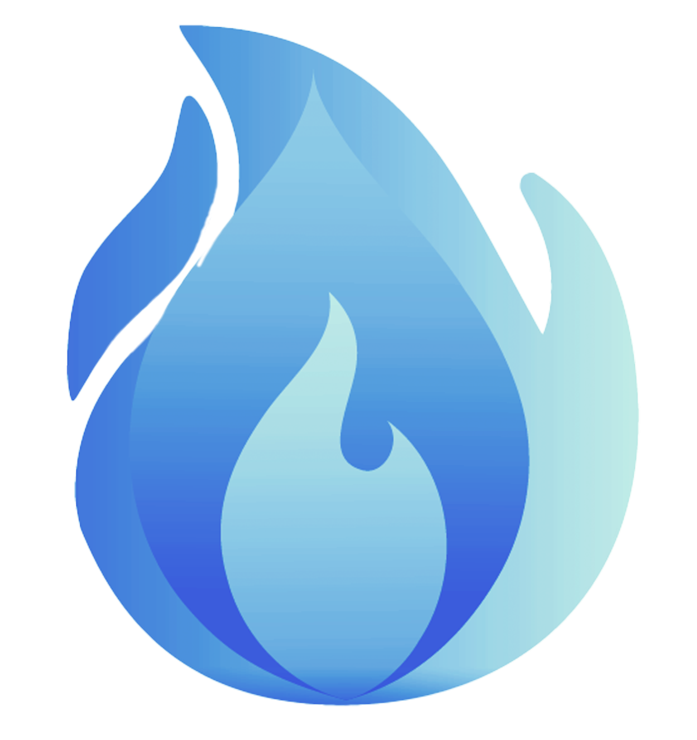You are seeing the error message "This application requires a Java Runtime Environment" when trying to launch an application. This indicates that your system does not have the necessary Java Runtime Environment (JRE) installed, or the installed version is not recognized by the application.
How to Fix:
To resolve this issue, you need to download and install the correct version of the Java Runtime Environment (JRE) on your computer. Follow these steps:
-
Visit the Official Java Download Page:
- Go to the following link: Java Download Page
-
Download the Java Runtime Environment:
- On the page, you will find options to download the latest version of the JRE. Select the appropriate version for your operating system (Windows, macOS, Linux, etc.).
-
Install the Java Runtime Environment:
- Once the download is complete, open the installer file and follow the on-screen instructions to install Java on your system.
-
Verify Installation:
- After installation, you can verify if Java is installed correctly by typing
java -versionin your command prompt or terminal. It should display the installed version of Java.
- After installation, you can verify if Java is installed correctly by typing
-
Restart the Application:
- Once Java is installed, try launching the application again. The error should no longer appear.
If the issue persists after following these steps, make sure that the installed version of Java matches the version required by the application or try restarting your computer to ensure all settings are applied correctly.